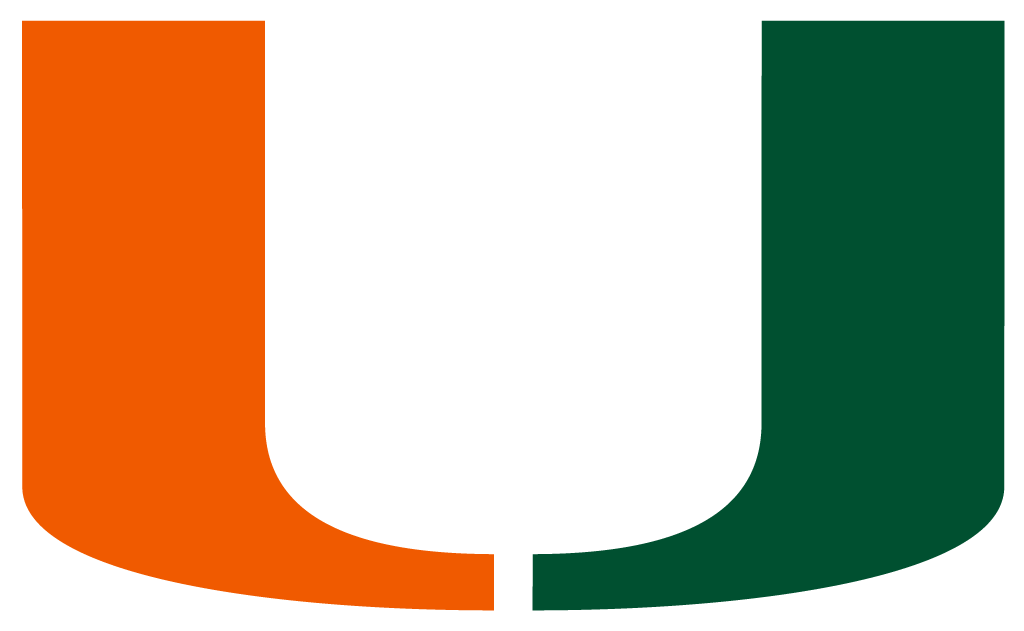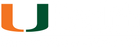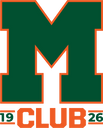WHAT ARE MOBILE TICKETS?
Mobile tickets use email or text messaging to instantly send tickets directly to your smartphone. All tickets must be scanned in on an Android or Apple mobile device.
WHAT ARE THE BENEFITS OF MOBILE TICKETS?
Mobile ticketing provides ticket holders with:
- A safer experience provided by contactless ticket distribution and entry.
- The convenience and flexibility of all ticket management being online. Your tickets are readily available to download or transfer.
- Enhanced security to reduce risk of lost, stolen, forgotten, or fraudulent tickets.
- An environmentally-friendly delivery process as there are no longer tickets being printed or mailed.
Screenshots of tickets will NOT be accepted at the Watsco Center. Tickets must be downloaded to your Apple or Google Wallet beforehand. When you arrive at the stadium, you will need to use the ticket readers and scan in, similar to using Apple or Google Pay at a register.
HOW TO DOWNLOAD TICKETS
Download Instructions
- Log into your My Account
- Under “My Upcoming Events”, select your ticket
- Click the “Add to Wallet” button under the seat(s) you wish to download
- Once in your mobile wallet, your ticket is ready to be scanned at the gate!
Mobile tickets are individually barcoded allowing one scan per entry so any attempts to duplicate, alter, or sell any copies of the mobile ticket may result in admittance being refused to the event. This provides heightened security by identifying counterfeit and stolen tickets.
HOW TO TRANSFER TICKETS
Transfer Instructions
- Log into your My Account
- Click “Transfer Tickets”
- Select the tickets(s) you wish to transfer
- Type in the mobile phone number or email address of the person you want to transfer the ticket(s) to
- The recipient will receive a link to log in or create an account in order to accept the transfer
- Once the transfer has been accepted, you will receive an email confirmation that they are ready to go to the commencement!
Accepting a Transfer Instructions
- Click the link in the text/email
- Log in to your account or create a new one if you don’t have one. You should use the same account to accept all transfers.
- Click “Accept Transfer”
- Add the tickets to your Apple or Google Wallet. You will have access to your tickets within your account at all times, but it is recommended to download your tickets prior to Commencement as screenshots will NOT work.
- Once the transfer has been accepted, you will receive a text/email confirmation that you are ready to enter the gates!
Frequently Asked Questions
To log in to your student account:
- Go to your Students Tickets Account
- Use your UM CaneID credentials after clicking the link
- Use your previously created password or register your account upon logging in
Mobile ticketing is when tickets to an event are accessed directly on a mobile device for entry. No paper, pdf, or printed tickets will be used for entry.
Mobile ticketing provides ticket holders with:
- A safer experience provided by contactless ticket distribution and entry.
- The convenience and flexibility of all ticket management being online. Your tickets are readily available to download or transfer.
- Enhanced security to reduce risk of lost, stolen, forgotten, or fraudulent tickets.
- An environmentally-friendly delivery process as there are no longer tickets being printed or mailed.
- You will receive an email from hurricanestickets@miami.edu with the subject line, “Your Miami Hurricanes Mobile Tickets are
ready!” - In the email, click the game for the tickets you would like to download to your phone.
- A new screen will pull up the game information. Click “Add to Wallet” on either your Apple or Android phone.
- Your mobile ticket is ready to be used at the gate.
Once tickets are delivered, you will be able to access your Miami Hurricanes student ticket account here using your University of Miami single sign-on credentials and download or transfer your tickets to your guests.
Video tutorials can be found here.
If you need further assistance, please contact the Hurricane Ticket Office at 1-800-GO-CANES or hurricanestickets@miami.edu. Available Monday – Friday: 9:00 a.m. to 5:00 p.m.
No. All tickets must be downloaded to an Apple or Android smartphone and displayed on that device for entry. Mobile delivery tickets that are printed out will not be able to be used for entry.
No. Screenshots of tickets will NOT be accepted at the Watsco Center. Tickets must be downloaded to your Apple or Google Wallet beforehand. When you arrive at the arena, you will need to use the ticket readers and scan in, similar to using Apple or Google Pay at a register.
Yes. You may have all the tickets on one device. Although, you will have to scan all the tickets for each person so it is recommended you transfer the tickets to each attendee.
If you or any of your guests lose or forget your mobile ticket on the day of the ceremony, please visit the Hurricanes Ticket Box Office located at the Watsco Center main entrance to provide support if you have any trouble downloading and/or accessing your mobile ticket(s).
All that is needed is for one person you are attending with to have a smartphone to scan in all of the tickets. If you do not attend with anyone who has a digital wallet, please visit the Hurricanes Ticket Office.
If your phone dies, please visit the main entrance of the Watsco Center. Please have your account number & photo ID ready. Assistance can only be provided if the tickets are under your name.
No. Mobile tickets should be downloaded to an Apple or Android smartphone prior to attending.
Students will receive an email from the Hurricane Ticket Office letting them know that their mobile tickets will be available in their student accounts a few weeks after the graduation application closes.
You can access and transfer these tickets to your guests here.
If you need further assistance, please contact the Hurricane Ticket Office at 1-800-GO-CANES or hurricanestickets@miami.edu. Available Monday – Friday: 9:00 a.m. to 5:00 p.m.